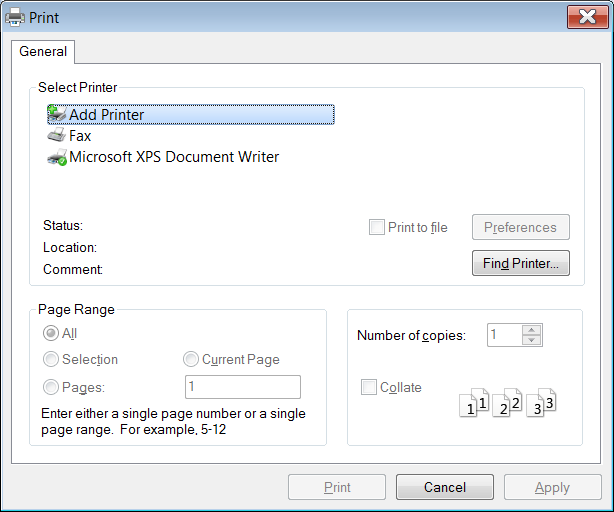Document printing
Contents
Before printing a document, ScanPapyrus opens the preview window that displays the pages exactly as they will be printed. You can see the toolbar and the document scrolling area in the preview window.
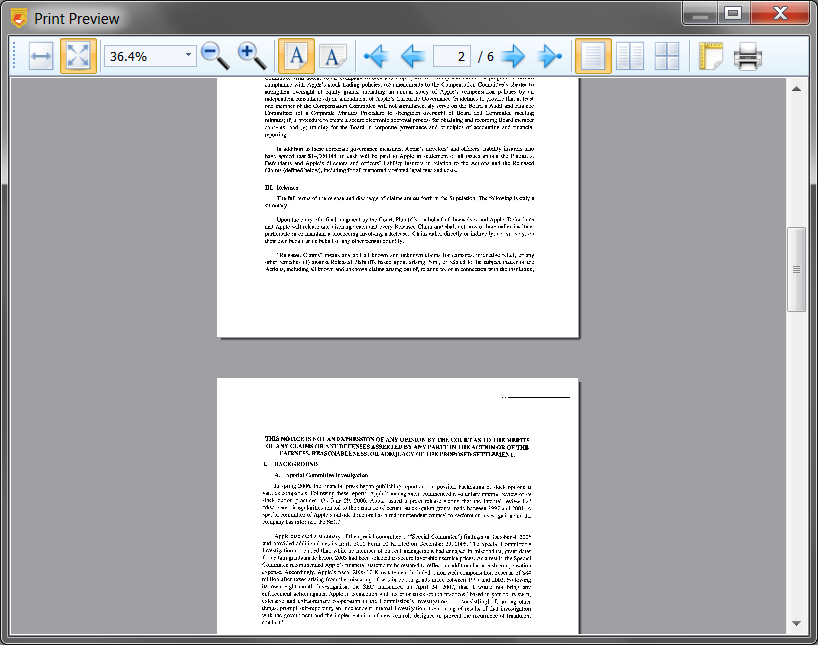
To scroll the document, rotate the mouse wheel or drag the document with the mouse.
By default, the document is displayed using portrait orientation, but you can change it to landscape orientation.
Take a look at the toolbar in the preview window.
Scaling buttons
The Fit Width button fits the lateral sides of the page to the preview area.

The Fit Page button displays the whole page.

The Scale control and the Zoom Out and Zoom In buttons change the scale.

Orientation buttons
The Portrait button sets portrait orientation for the page.

The Album button sets album orientation.

Navigation buttons
The First Page button scrolls the document to the first page.

The Previous Page button scrolls the document to the previous page.

The Next Page button scrolls the document to the next page.

The Last Page button scrolls the document to the last page.

Page grouping buttons
The Show Single Page button displays one page in the preview area.

The Show Facing Pages button displays two pages.

The Show Overview of All Pages button displays all pages.

The Page Setup button opens a dialog box that allows you to set different printing parameters:

- Paper size (A4, A5, A6, Letter, etc.)
- Paper source (automatic selection by default)
- Page orientation
- Margins
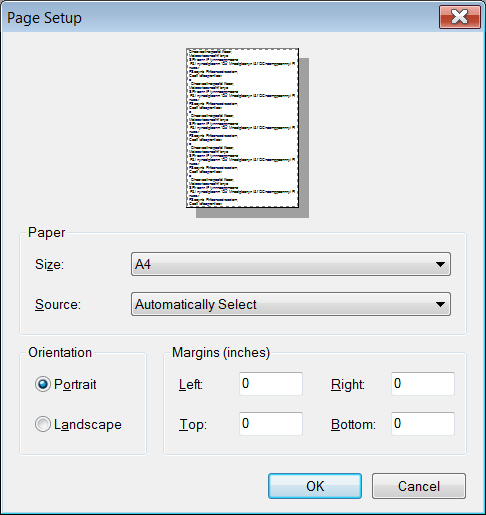
The Print button opens the standard system window for selecting a printer and configuring printing parameters. Using that window, you can change print settings and send the document to print.