Connecting OCR Space
Get 25,000 free pages per month for document recognition
Creating an account on OCR Space
Click on the link to create a new account on OCR Space.
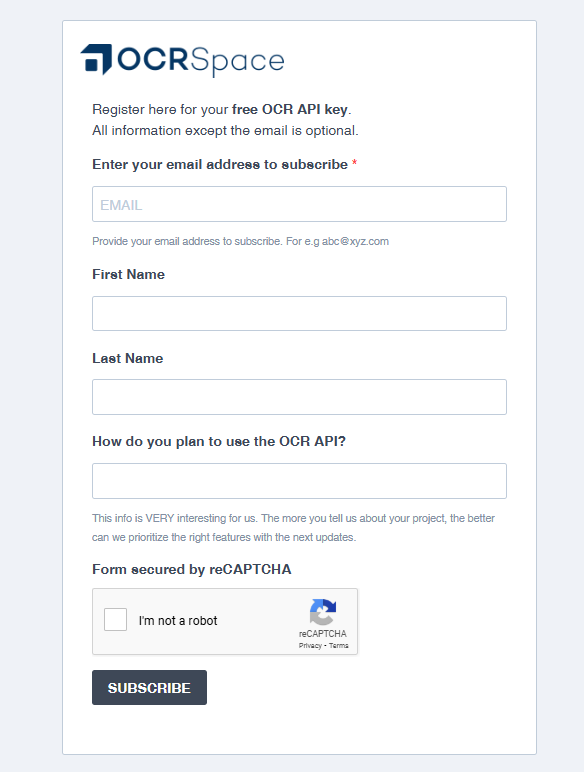
Enter your e-mail and name, check the box I'm not a robot and click SUBSCRIBE.
You will receive an email containing a key for free access to the OCR API.
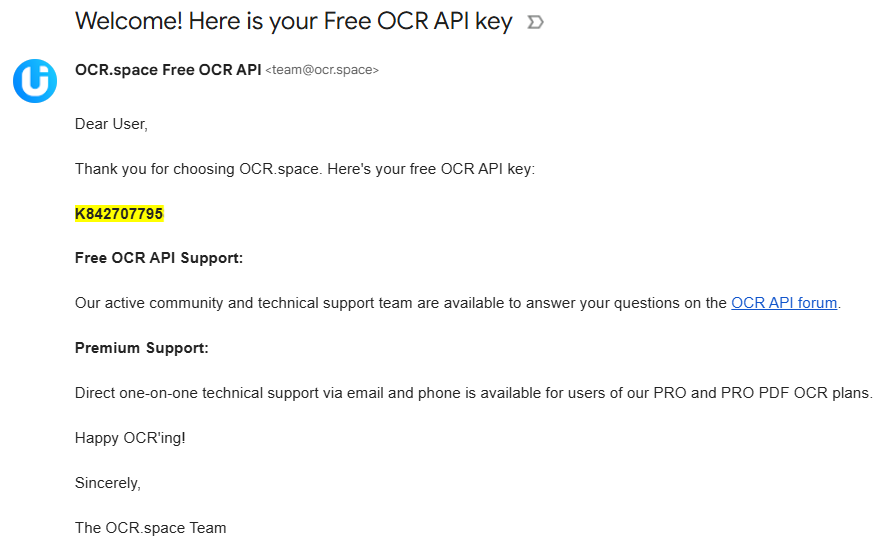
Later, you will have the option to upgrade to a paid OCR Space plan for additional features.
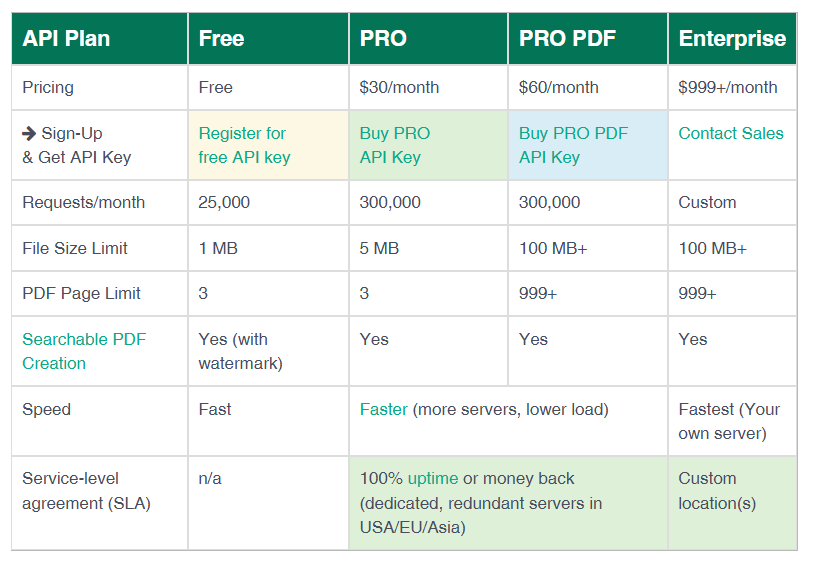
Connecting OCR Space to ScanPapyrus
In ScanPapyrus, go to the Recognition tab, click Service settings and go to the OCR Space tab.
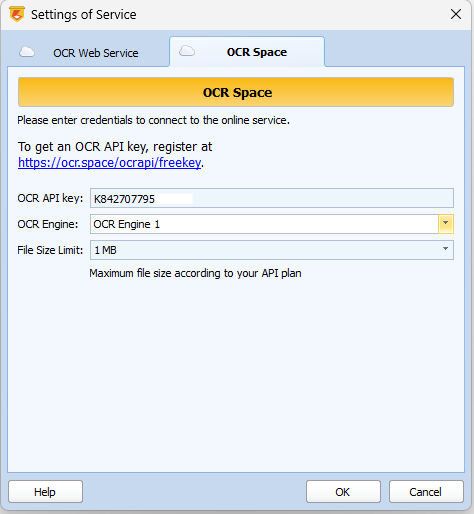
In the window that appears, enter the OCR Space parameter. Copy the key from the OCR Space email and paste it into the OCR API key field.
Select the type of OCR Engine:
- OCR Engine 1 is the default engine. It offers fast recognition and supports a wide range of languages.
- OCR Engine 2 is a powerful alternative engine that automatically detects the language of a document, recognizes special characters more accurately, and handles text with a non-uniform background and rotated text better than other OCR tools.
If you are not happy with the results from OCR Engine 1, try OCR Engine 2. It may provide better results.
Set the maximum file size that is limited by your plan. For the free plan, the maximum file size sent for recognition is 1 MB. For PRO, the file size is 5 MB, for PRO PDF - 100+ MB.
ScanPapyrus will compress your files to a specified size so that they do not exceed the specified limit.
How to use recognition in ScanPapyrus
Now you can send documents for recognition to the OCR Space service. In the Recognition tab, click Recognize Online.
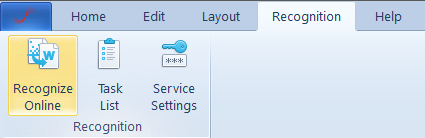
In the Recognition Settings window, specify the language of the document.
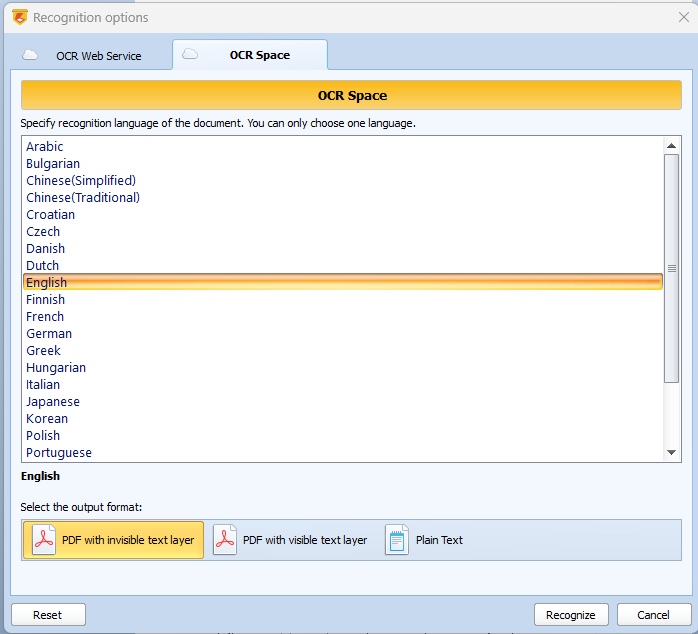
Select the output document format here. There are several options available:
- PDF with an invisible text layer – the document will be saved in Searchable PDF format. The original image will be inserted into the PDF and an invisible layer of recognized text will be applied. This will allow you to copy text from a PDF and search the document.
- PDF with a visible text layer – similar to the previous paragraph, but the superimposed text layer will be visible on top of the original image.
- Plain Text is a simple text document without storing images. The formatting of the document will be lost.
After selecting the parameters, press the Recognize button. The program will send your document to the cloud recognition service. After recognition, the recognized document will be downloaded and a window will open to view the recognition status.
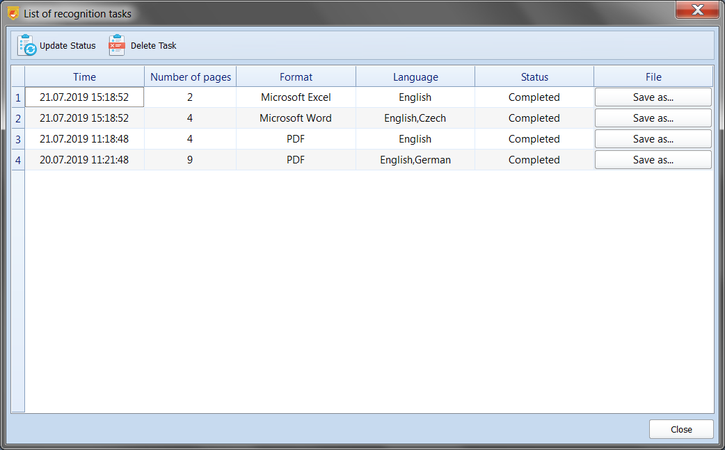
Click the Save As... button in the File column to save the document to your hard drive.
Security of your data
Your data is safe: This online text recognition service and OCR API do not store any data as specified in the privacy policy https://ocr.space/privacypolicy.
ScanPapyrus does not send or store your data on third-party servers. The OCR API key is stored encrypted on your computer.

 GERMAN
GERMAN FRENCH
FRENCH DUTCH
DUTCH