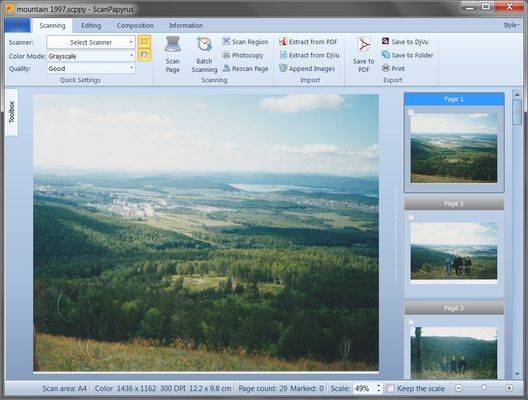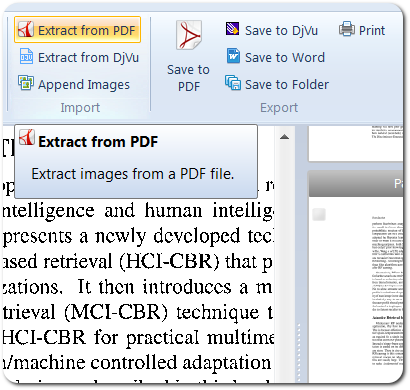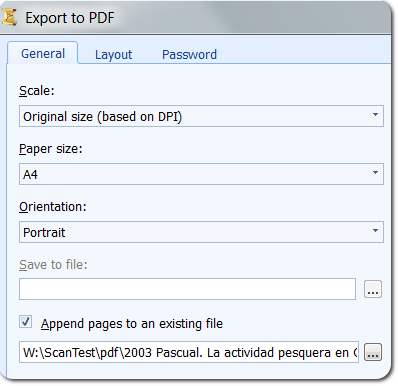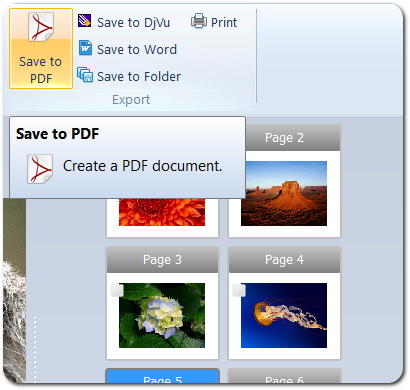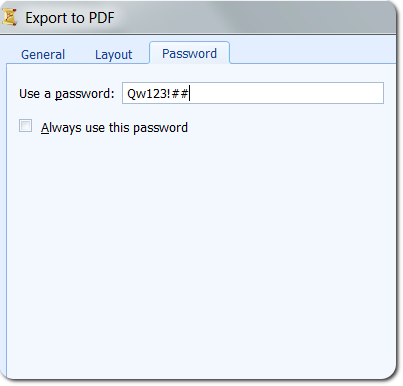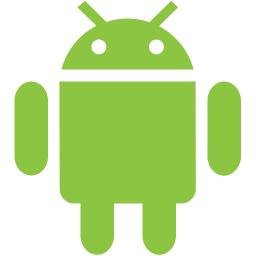ScanPapyrus features articles
Scan documents to PDF, books to DjVu and photos to JPG.
How to quickly scan a pack of documents
If you have to frequently scan batches of paper documents to PDF, you should think about how to optimize your work. ScanPapyrus offers a simple and effective solution to optimize document scanning.
How to scan a book properly
Today people rarely scan books themselves. You can easily find scanned copies of book all over the Internet in variety of popular formats: fb2, mobi, pdf, djvu. But this is true only for wide-spread and popular publications. Indeed, finding Charles Dickens electronic books is easy, but when it comes to rare, specific or non-demanded books, the Internet won’t help you much. And of course you can’t find unique books or author’s copies. So if you have a rare book you borrowed from a friend or took in the library and you want a copy of it, you have to scan it manually.
How to recognize a scanned document or book
A scanned document is a set of images saved in a chosen format. For instance, the DjVu and TIFF formats are designed for storing images only, unlike the PDF format - this format can store both images and text. It may often be sufficient for you to save whole scanned pages as a PDF file without text recognition. In this case, you leave the appearance of the source document maximally unchanged without any of the distortions in the recognition of the text.
How to quickly scan old photos
Quite a few people who have lived in the good old days when film cameras were widely used have accumulated tons of memorable photos printed on photographic paper. Now more and more photographers are thinking about digitizing their old photos to save them from inevitable degradation or share them with friends via social networks. Oftentimes, people have a lot of photos worth preserving in the digital form, and their digitization may take a lot of time. If you want to scan your old photos quickly and easily, ScanPapyrus may be a great help.
How to edit a PDF file
In ScanPapyrus 15.15 we added the ability to edit PDF files. The new version can extract all images from a PDF file and create a new document project from them. You can edit some pages (for example, crop the margins of a page, or rotate the page a specified degree), change the page order, or remove some pages.
Alternatively, you can auto-crop all pages, which will not only cut off any excessive margins, but will also adjust brightness/contrast (any grayish background will be turned into a white one). Below you can find a step-by-step description of how we substantially improved a low-quality PDF file.
How to add pages to an existing PDF
On October 5, we released ScanPapyrus 15.12. We continue improving our software, making it even more convenient for scanning to PDF. The new version's key feature is the option of adding scanned pages to an existing PDF file.
How to create a PDF from existing image files
Earlier we wrote about the remarkable convenience ScanPapyrus provides for the scanning of documents and books. Today, I’d like to tell you about another feature of the program. Now you can create a PDF document from existing files in the JPEG, TIFF, BMP and PNG formats. Let’s take a look at an example. Owners of multifunction printers surely have lots of scanned documents.
Set the password to a PDF document
The latest version of ScanPapyrus 15.3 has a useful option to set the password to PDF documents. It might be tempting to underestimate this option unless you don’t want others to read your confidential PDF files. However, as soon as you password-protect your PDF, the file is encrypted and is only readable through use of that password.
How to read PDF on a mobile phone or Android tablet
Once you have successfully scanned a book or a document to PDF, you can read it anywhere on a mobile device such as a PC, tablet or a smartphone. It’s very simple with the desktop computer, as there are many programs for the viewing of PDF, namely Adobe Reader. Sometimes, though, you might want to go mobile and read that PDF from your phone or tablet PC.