Information
Contents
The Information tab consists of three subgroups: Help, Update, and Purchase.
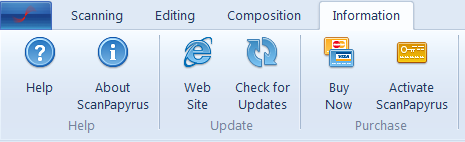
Help
The Help group contains buttons to provide information about the application.
The Help button provides help information about the application.

The About ScanPapyrus button opens the window with information about the application, including its version, license key, and free trial expiration date.

Update
The Update group contains buttons to update the application.
The Web Site button opens the application’s website in the default web browser.

The Check for Updates button checks for updates on the application’s website. If an update is available, the application will prompt you to download and install it.

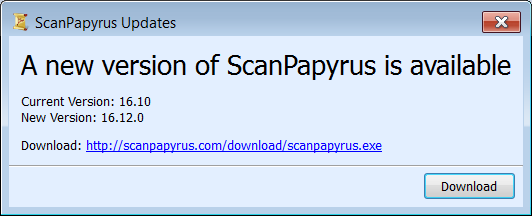
Purchase
The Purchase group contains buttons to activate the application.
The Buy Now button opens the order page in the default web browser. After you have ordered ScanPapyrus, you will be emailed its license key, which you need to activate.

The Activate ScanPapyrus button opens the activation dialog box.

The activation dialog box contains two text input fields: Registration name and Serial number.
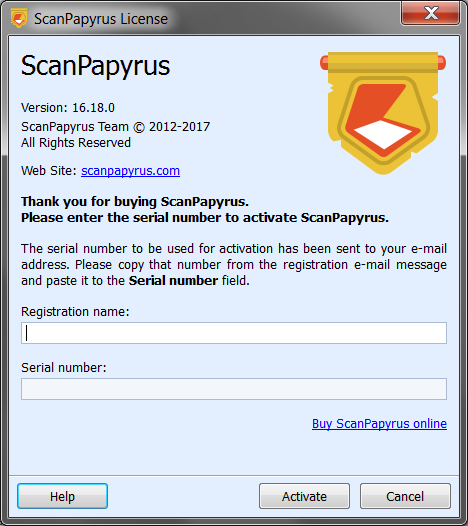
To register the application, enter the necessary information into the input fields. Enter the name of the user for whom the license was purchased into the Registration name input field. Enter the license key that you received in the email into the Serial number input field. Finally, click the Activate button to register the application. If you did everything right, a popup confirmation of the application’s registration will appear.
See also
Scanning
Editing
Composition
